The following guest post is from Holger Drewes, who is a member of Open Knowledge Foundation Germany and the Open Data Network in Berlin.
As interfaces for open datasets from political and societal institutions become more and more available, the possibilities for easy and uncomplicated data visualization are expanding in very promising ways. With a little programming knowledge, or a bit of support, journalists and bloggers are able to back up the conclusions in their articles with facts in a illustrative way, using diagrams or maps. Even further, they can create, demonstrate, or underline interrelations through the integration of different datasets, using programming interfaces.
Very active in offering such programming interfaces (APIs) is the Worldbank, which provides an API for querying indicators relevant for describing the world’s development status, like birth rates, CO2 emission levels, and education expenditure. The aim of this article is to show how such data can be used, particularly, as an example, how it could be visualized on a map with the help of Google Maps. The following map shows the income level in different countries through colored pins. Clicking on a pin brings up additional information about the capital of a country and the meaning of the corresponding colour. The explanation is (hopefully) not too technical, so that it should be comprehensible to non-programmers as well, at least in its essentials. Some programming skills will be necessary for a realization, but it shouldn’t take more than 2-3 hours.
The following three steps are necessary on the way to your own Worldbank open data mashup:
1. Worldbank API – Select indicators and formulate query
The API from the Worldbank can be used directly via a URL in the browser. You can choose which indicator or which country you wish to find results for by specifying the parameters in the URL. For example, the following query:
returns a list with all countries with a low income level (LIC). (You can get a more structured view of the result by selecting the source view in your browser.) A more detailed explanation about the usage of the API can be found on the website of the Worldbank. The fact that you can use the API directly through the browser also gives you the chance to play around a bit with the different parameters to get a better feeling for what the API can do. Once you have created a useful API URL (in our example: http://open.worldbank.org/countries?format=json&per_page=500), the URL can be queried through the corresponding programming function (e.g. cURL for the programming language PHP used in our example).
2. Convert the result to a format readable by Google Maps
Now the queried data has to be converted in a format readable by Google Maps. A good way to go here is KML, which is a descriptive language for geodata, used for example to locate places on a map or annotate them with additional information. There is also the alternative possibility of using the Google Maps-API directly to visualize the data. The advantage of the KML option is that at the end of the process it comes out with a code snippet which can be copied straight into weblogs and content management systems. The datasets from the Worldbank API are returned in XML or JSON, both structured data formats used to represent several datasets of different kinds and corresponding properties. Generally there are standard programming functions to process these formats in the different languages, for example in PHP the function “json_decode()” is used read datasets given in the JSON format. Now you can loop through the single datasets and write the properties, which should be presented on a map, in a KML string. A list of the possible KML properties which can be used can be found in the KML documentation hosted by Google. In our example the main properties are the name of the country and the income level, which should be shown when selecting a pin on the Google map, and the longitude and latitude of the capital of the corresponding country (see illustration below). In the process of this transformation it is also possible to carry out some graphical formatting, for example representing every country with a low income level through a red pin. The created file now has to be saved somewhere on a web server as filename.kml, so that it is accessible through the web.

3. Integrate into blog/article
Phew! Maybe that last section really was a bit technical! But the good part is, now you are more or less ready! Google Maps can process KML files directly, so that you can copy the corresponding URL straight into the search field of Google Maps. If you have done everything correctly, the datasets taken from the Worldbank API should be shown on the resulting map. Anyone who wants to try this can take the KML file URL used for this example:
Copy the link into the search field and look what happens. Via “Link” -> “Customize and preview embedded map” the desired clipping and zoom level of the map can be selected, and: ready! The HTML code which you have thus created can now be copied into your own website, and the map with the data overlay will automatically be loaded via Google!
Conclusion
Hopefully this article shows how easy it is – even by today’s standards – to integrate data from openly available data sources into your own website. With a little imagination and some programming skills, much more can be realized than shown in this example. Comparisons can be made by overlaying different datasets, or through the use of timelines. Maps can be complemented by your own datasets, or by data from other open programming interfaces. So, grab your keyboard! :-) And anyone who has experimented a bit and has created interesting visualizations: it would be great if you added a comment below!
This post is by a guest poster. If you would like to write something for the Open Knowledge Foundation blog, please see the submissions page.
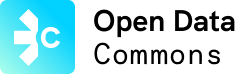
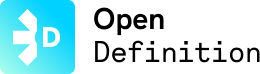
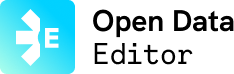
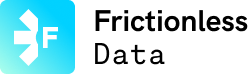
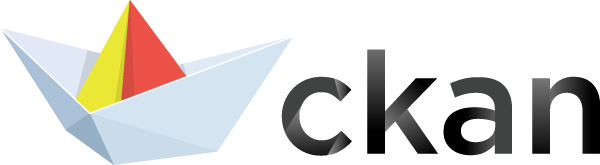
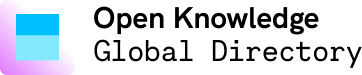



The issue with this approach is that it produces one pins for each country – regardless of its size. A better alternative is to colour regions differently depending on the underlying data
I created patchworkmap to help people easily choropleth maps (at the moment it just has UK data). You can check it out at patchworkmap.com